Answer Library Overview
Last updated: 23rd February 2023
Introduction
This article gives an overview of the main tasks that can be undertaken in the Answer Library. The Answer Library allows you to move answers through the answer lifecycle, edit individual answers, or import new answers.
Answer Library Overview
To open the Answer Library click on the Answer Library option in the Application Navigation Bar on the left side of the screen.
The Answers Library allows you to import answers from either spreadsheets or word documents. For specific instructions on these processes, see Import and Classify Questions from a Word Document and Import and Classify Questions from a Spreadsheet.
Available Answers
Assessing and configuring available answers can be done by selecting the Available Answers tab in the Collections section on the left of the screen.
Within the Available Answers section you can:
- Check the checkboxes next to answers and flag them for review or archive them, using the relevant options at the top of the screen.
- Click an answer to view the Answer Insights screen, where you can see more information about that particular answer.
Within the Answer Insights screen you can:
- Delete, archive, flag for review, or restore and answer, depending on its current state.
- See when the answer was used in the Usage tab.
- Add tags or mark the answer as a favourite in the Settings tab.
- Edit the answer by clicking the Edit button in the top-right corner of the window.
Other Guides
Looking for more help using Pearler? No problem. Here are some other guides to help you get to know your way around all our great features.
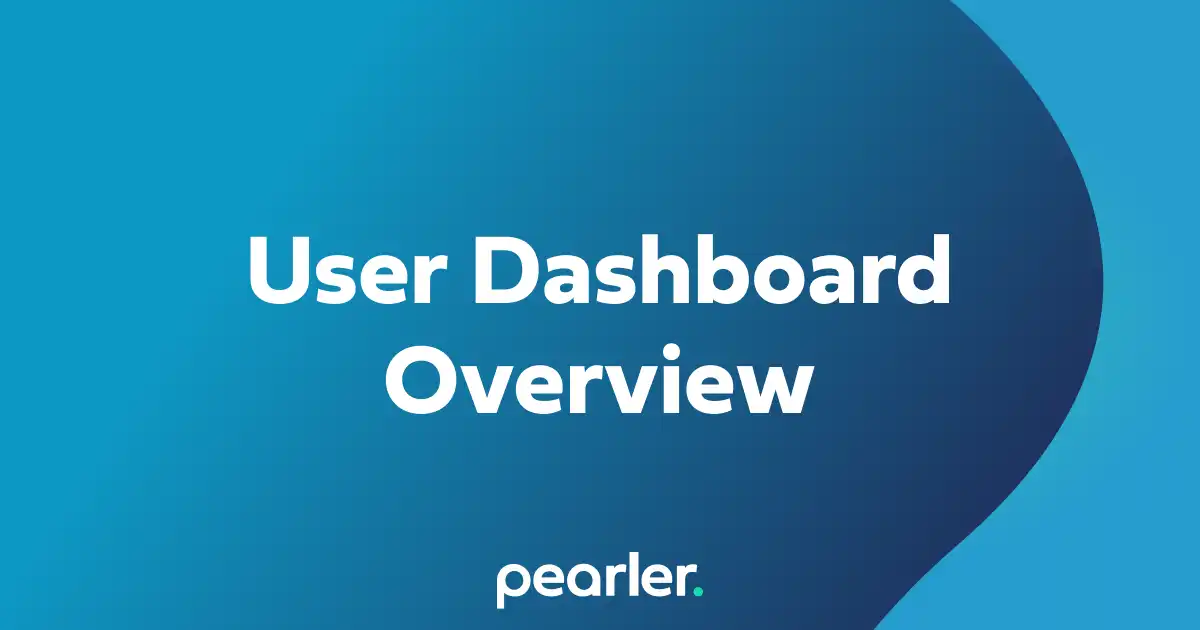
User Dashboard Overview
The user dashboard provides a central location for important information that's relevant to you, including projects that you’re a part of, comments or question assignments, and your general activity within the system.
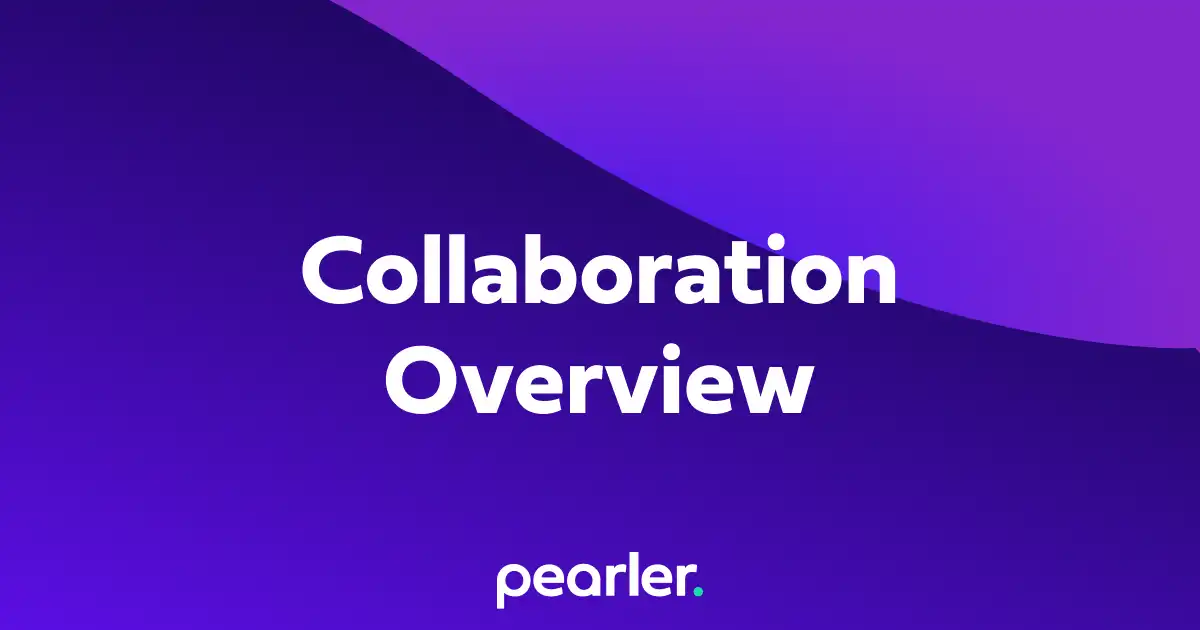
Overview of Collaboration
This article gives an overview of Pearler's collaboration features. These features can be used to collaborate with both project team members and people outside of the project, without giving them access to the project itself.
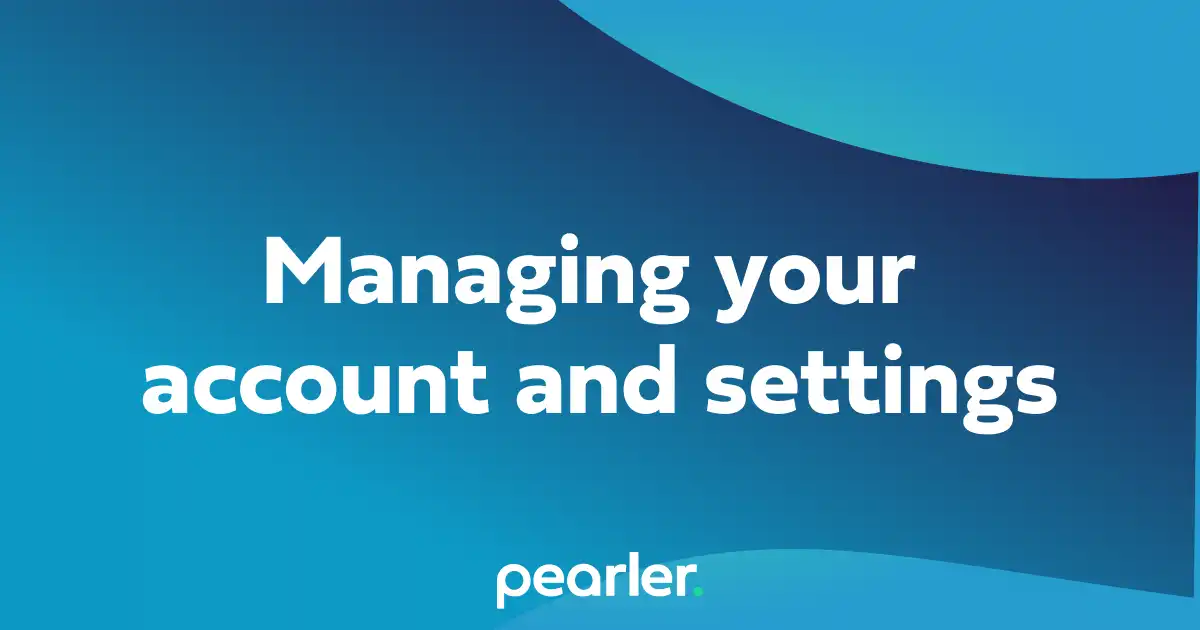
How to manage your account in Pearler
This article explains how to configure your account settings, adjust email notification preferences and adjust other setttings for your team and account.