How to manage your account in Pearler
Last updated: 31st January 2022
Introduction
This article explains how to configure your account settings, adjust email notification preferences and adjust other setttings for your team and account.
Instructions
Settings Access
- If you're a Team Administrator, you will be able to see and configure settings that apply to your broader team, as well as settings that only apply to you.
- All settings in the My Settings tab will only affect you and not your whole team, if you are an administrator.
- Click on the Manage your account settings option at the bottom of the Application Navigation Bar on the left side of the screen.
The Settings window displays. - Click on the relevant tab at the top of the screen and alter settings below as required.
My Settings
- Emails
- Email me when a project is assigned to me
- Email me when a question is assigned to me
- Email me when someone mentions me in a comment
- Email me when someone comments on a question I'm subscribed to.
- Admin Emails (only available for Team Administrators)
- Email me when new projects are created - This includes projects that Team Administrators are not assigned to.
Team Settings (only available for Team Administrators)
- Company Information
- Company Name
- Company Website
- Company Logo - Used on the Trust Centre.
- Promotions
- Redemption Code
- Answer Library
- Imported answers require review
- Project answers automatically flow into the library
API Access (only available for Team Administrators)
- See Getting Started with Pearler's API for information on setting up API access.
Other Guides
Looking for more help using Pearler? No problem. Here are some other guides to help you get to know your way around all our great features.
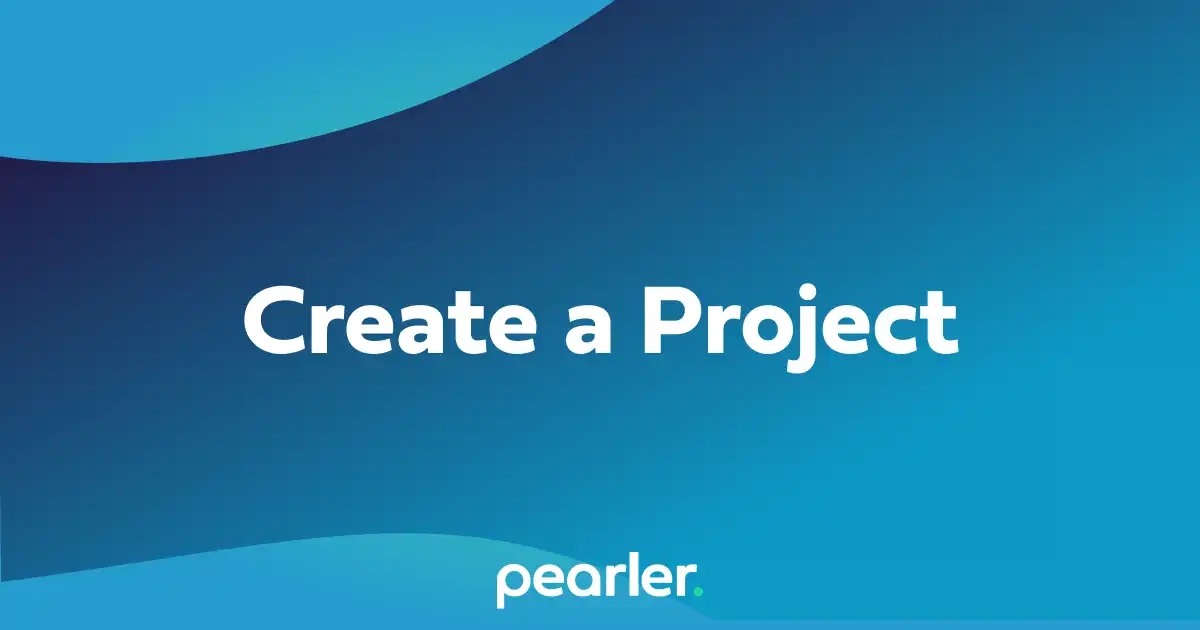
How to create a Project in Pearler
This support guide explains how to create a new project for responding to an RFP or Security Questionnaire in Pearler RFP Automation software.
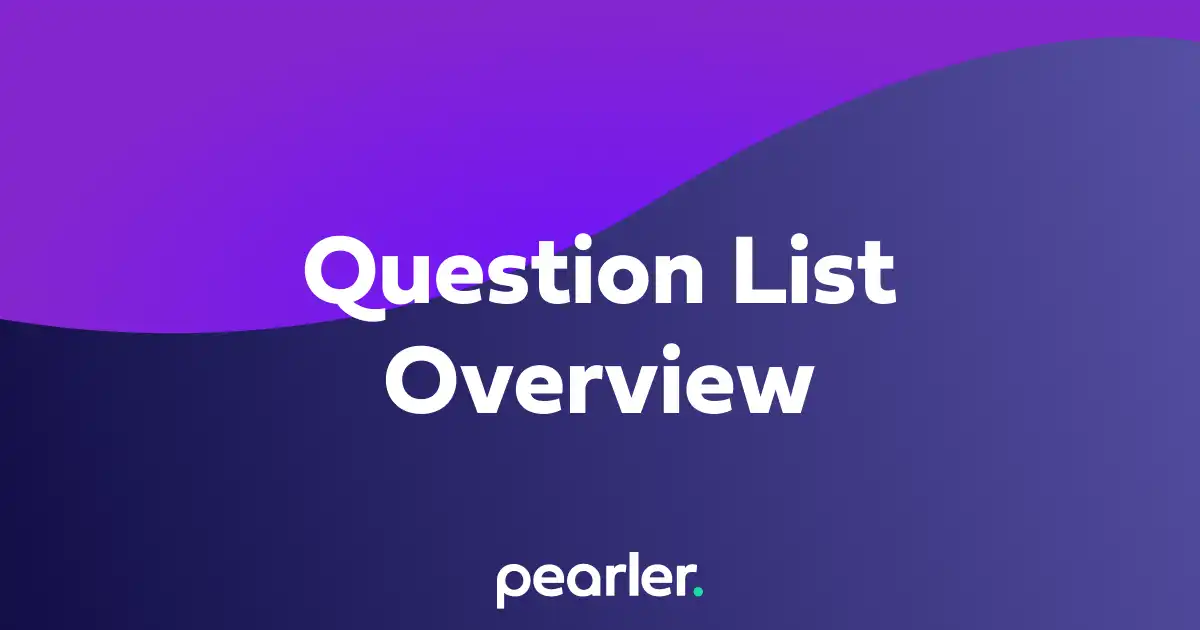
Question List Overview
This support article explains the basics of searching and filtering the Question List in Pearler's RFP Automation software.
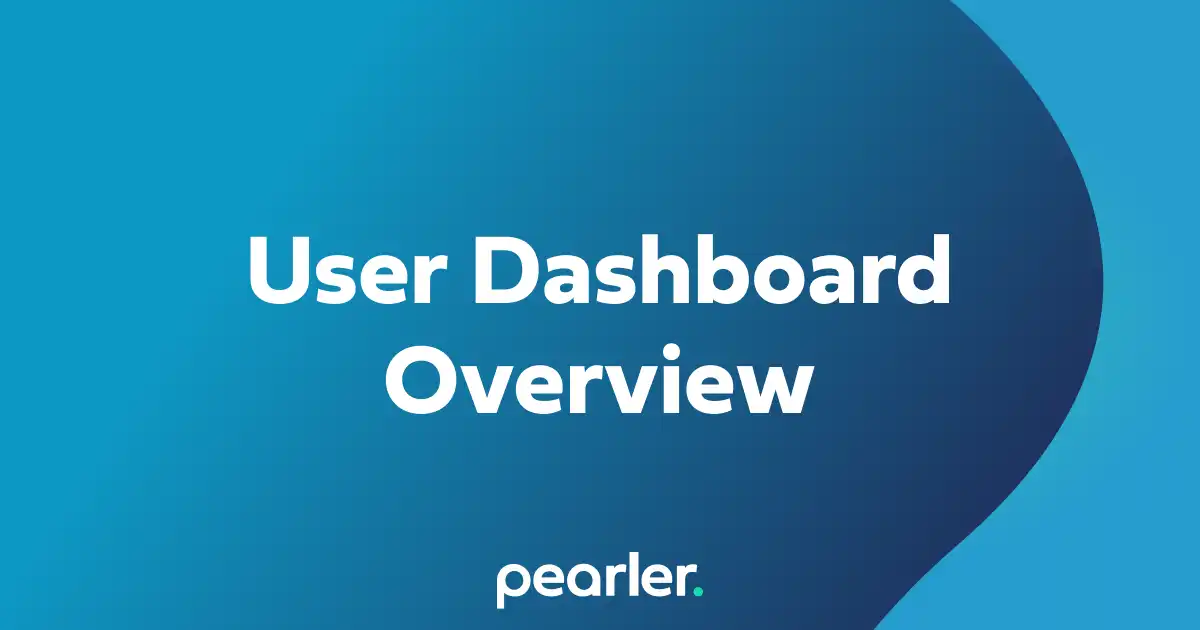
User Dashboard Overview
The user dashboard provides a central location for important information that's relevant to you, including projects that you’re a part of, comments or question assignments, and your general activity within the system.