How to create a Project in Pearler
Last updated: 31st January 2022
Introduction
This support guide explains how to create a new project for responding to an RFP or Security Questionnaire in Pearler RFP Automation software.
To create a new project
- Click the Plus (+) icon at the top of the Application Navigation Bar.
The Create Project pop-up window appears. - Enter the Project Name.
- Click the Create Project button.
A pop-up window displays with extra information about importing questions into your project.
You've created a new project!`
Other Guides
Looking for more help using Pearler? No problem. Here are some other guides to help you get to know your way around all our great features.
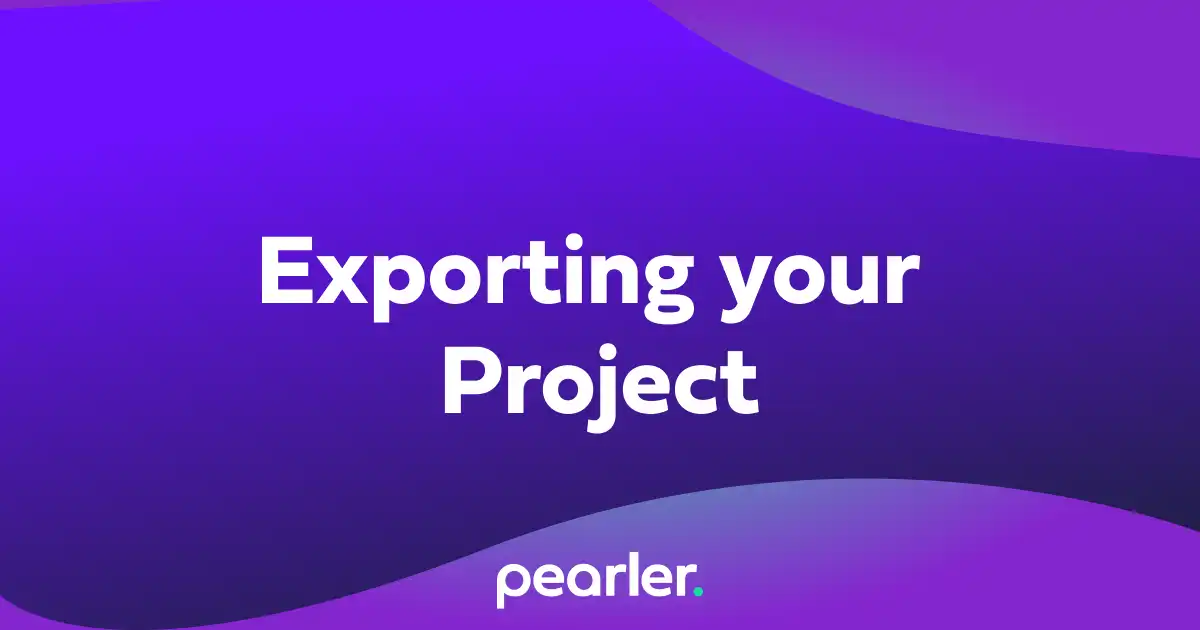
How to export a Project from Pearler
This article explains how to export your project from Pearler. This is done when you've finished writing answers for all questions required in your response.
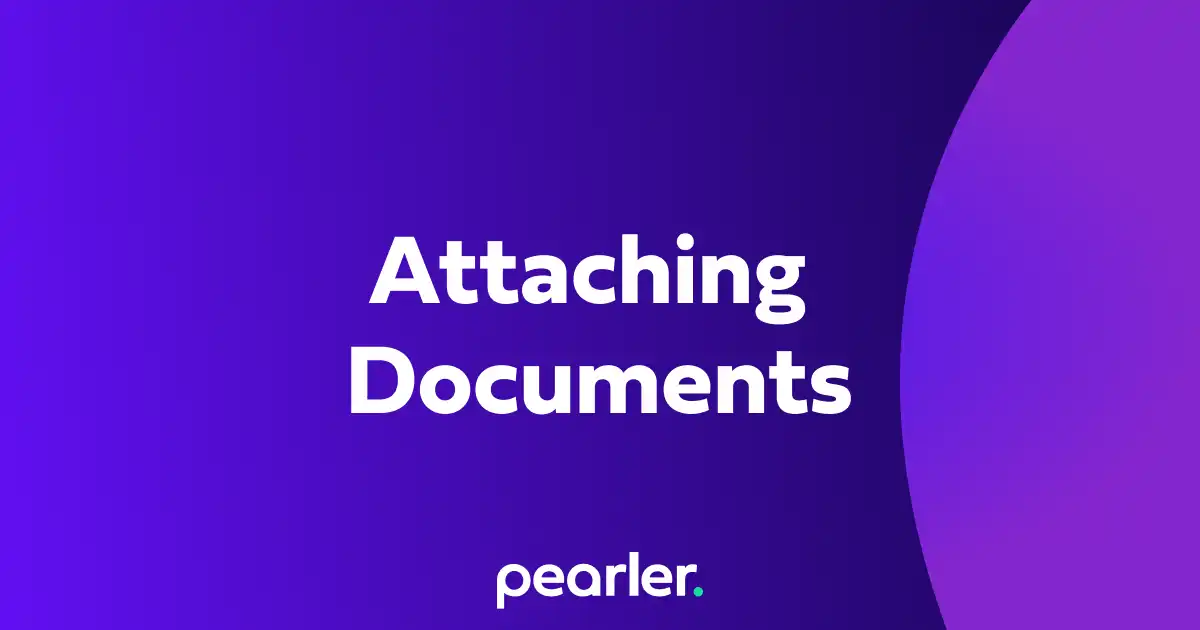
How to attach documents to a Question in Pearler
This guide explains how to attach documents, such as policies or certifications, to a question response to be exported with the project.
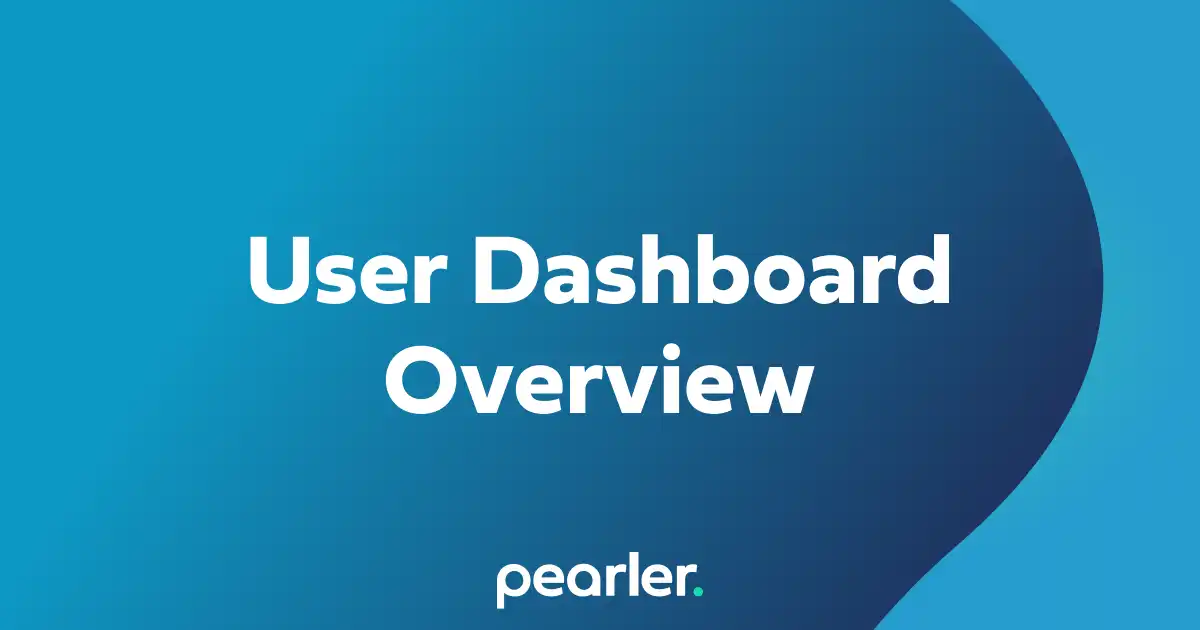
User Dashboard Overview
The user dashboard provides a central location for important information that's relevant to you, including projects that you’re a part of, comments or question assignments, and your general activity within the system.