How to export a Project from Pearler
Last updated: 31st January 2022
Introduction
This article explains how to export your project from Pearler. This is done when you've finished writing answers for all questions required in your response.
Instructions
To export a project:
- Open the Manage Project menu in the top-right of the screen.
- Select Export Project from the menu.
The Export Project window appears, showing all of the files that have been uploaded as part of the project. - Click one of the following buttons to download different parts of your project.
- Download with Answers - Download your original file, but with your answers substituted in the correct locations, as well as the compliance status. See how to Manage Compliance Overrides.
- Original File - Download a copy of the originally uploaded file.
- Download Data - Download a new CSV file containing only the questions and answers from your project.
Other Guides
Looking for more help using Pearler? No problem. Here are some other guides to help you get to know your way around all our great features.
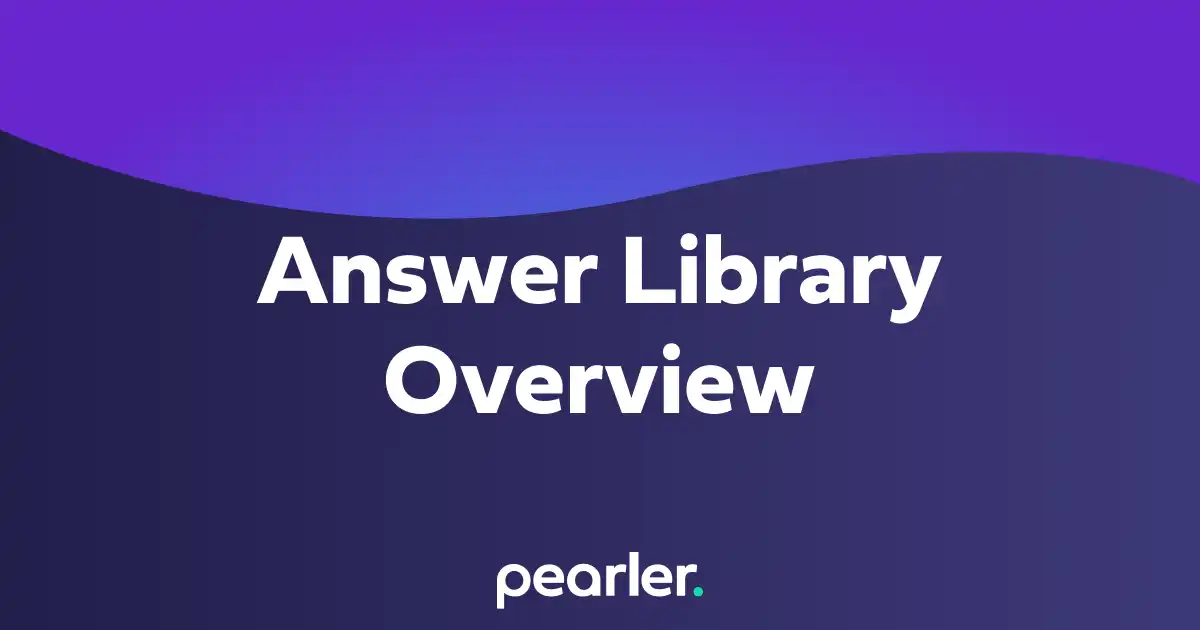
Answer Library Overview
This article gives an overview of the main tasks that can be undertaken in the Answer Library. The Answer Library allows you to move answers through the answer lifecycle, edit individual answers, or import new answers.
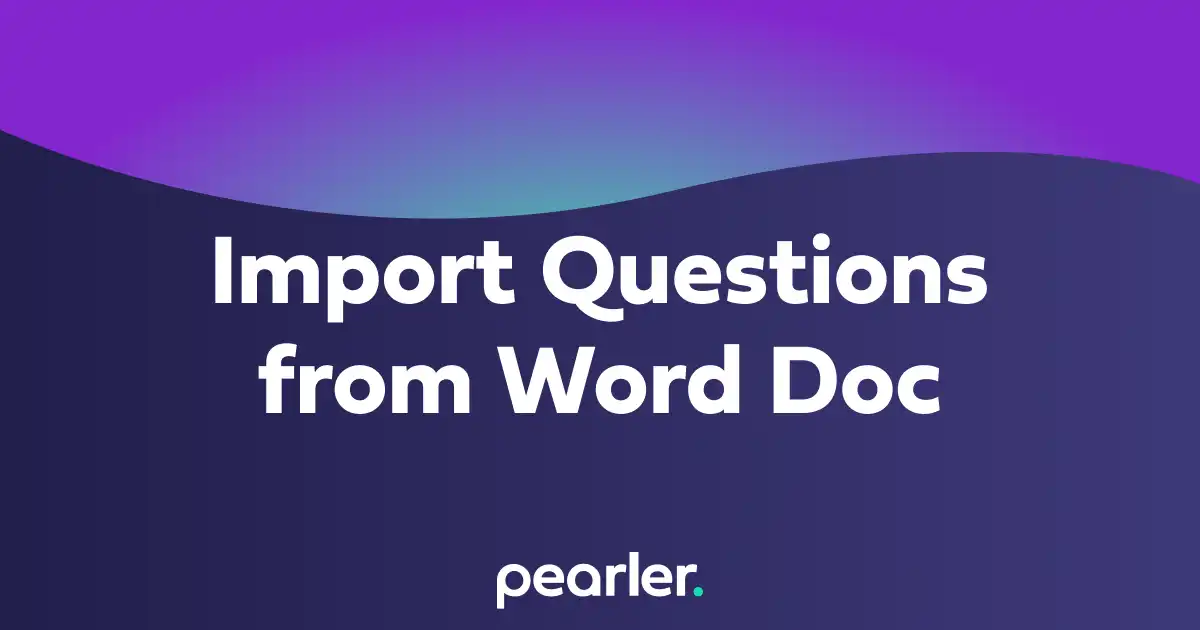
Import Questions from a Word Document
This article explains how to import questions into your project from a word document and classify the information for your questionnaires. Also see how to Import and Classify Questions from a Spreadsheet.
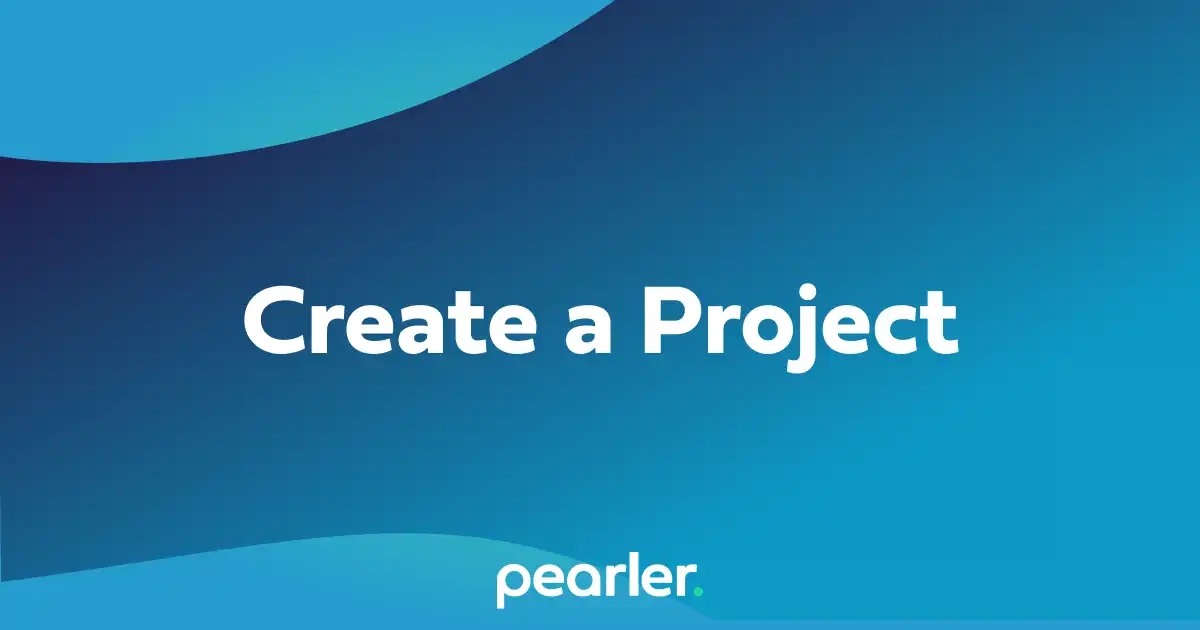
How to create a Project in Pearler
This support guide explains how to create a new project for responding to an RFP or Security Questionnaire in Pearler RFP Automation software.