How to manage access to Projects in Pearler
Last updated: 31st January 2022
Introduction
This article explains how to change sharing settings, by restricting who is able to access the project in Pearler.
To change sharing settings
- Open the Manage Project menu in the top-right of the screen.
- Select Manage Access from the menu. The Sharing Settings pop-up appears.
- Select one of the following options:
- Team - Allow everyone in the team to see and access the project. This is the default option.
- Private - Only allow specified people to access the project.
The Project Team list displays. Any team members in this list will have access to the project.
- Click Add at the top of the Project Team list to add team members to the list.
- Click the Save button.
Other Guides
Looking for more help using Pearler? No problem. Here are some other guides to help you get to know your way around all our great features.
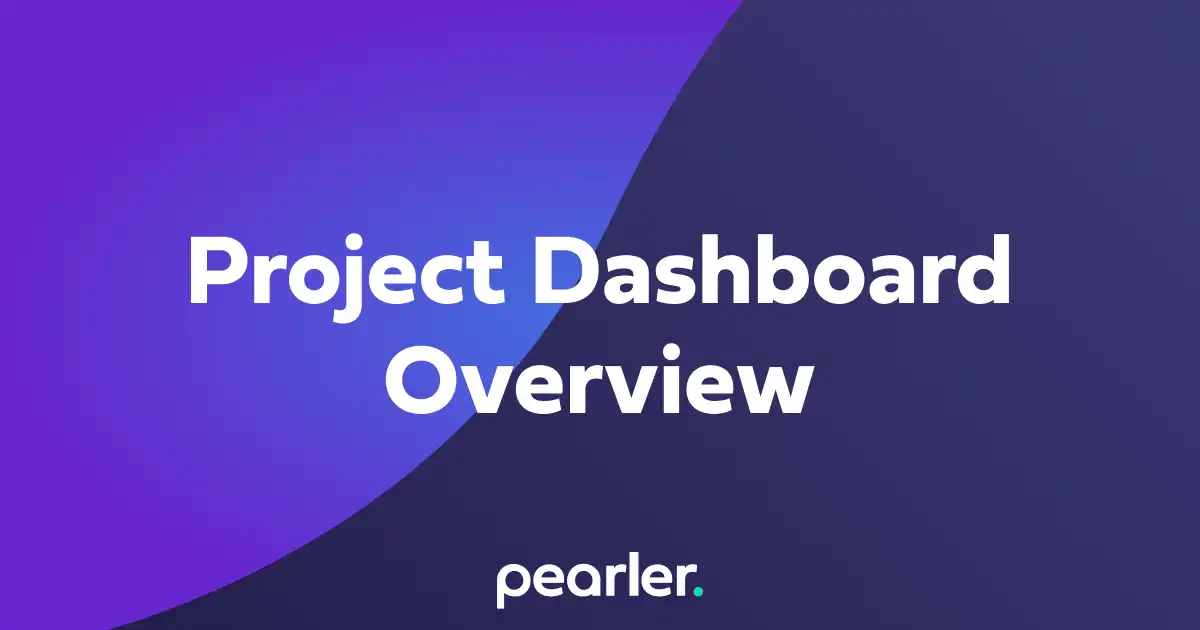
Project Dashboard Overview
This article explains the basics of using the Project Dashboard. The Project Dashboard gives you an overview of everything that’s happening in your project.
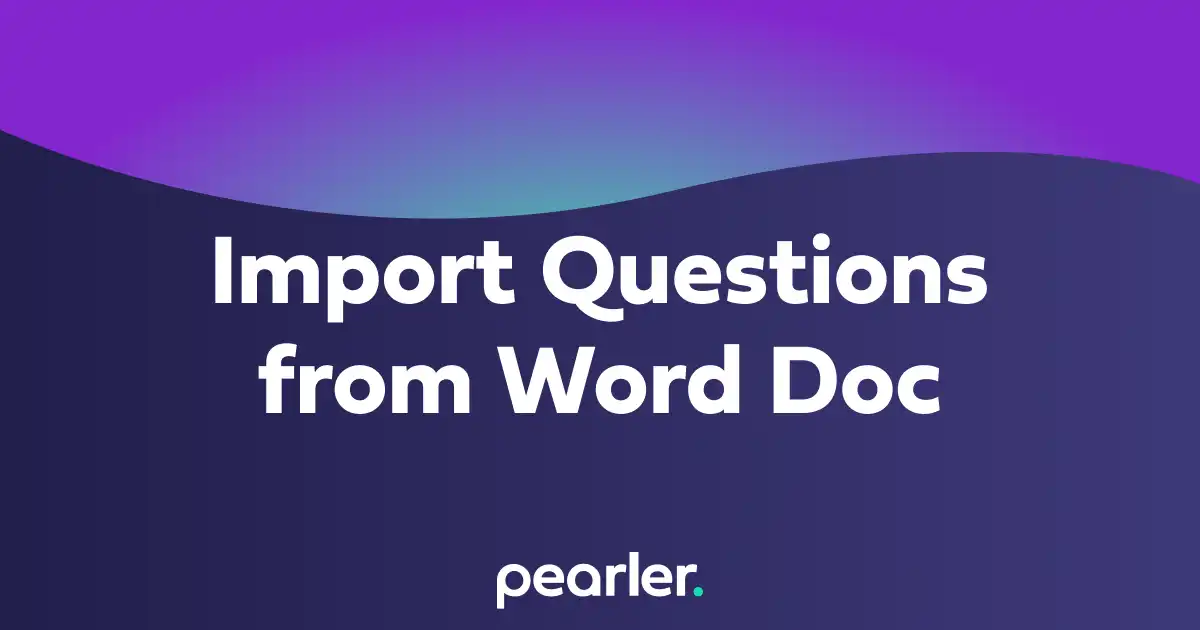
Import Questions from a Word Document
This article explains how to import questions into your project from a word document and classify the information for your questionnaires. Also see how to Import and Classify Questions from a Spreadsheet.
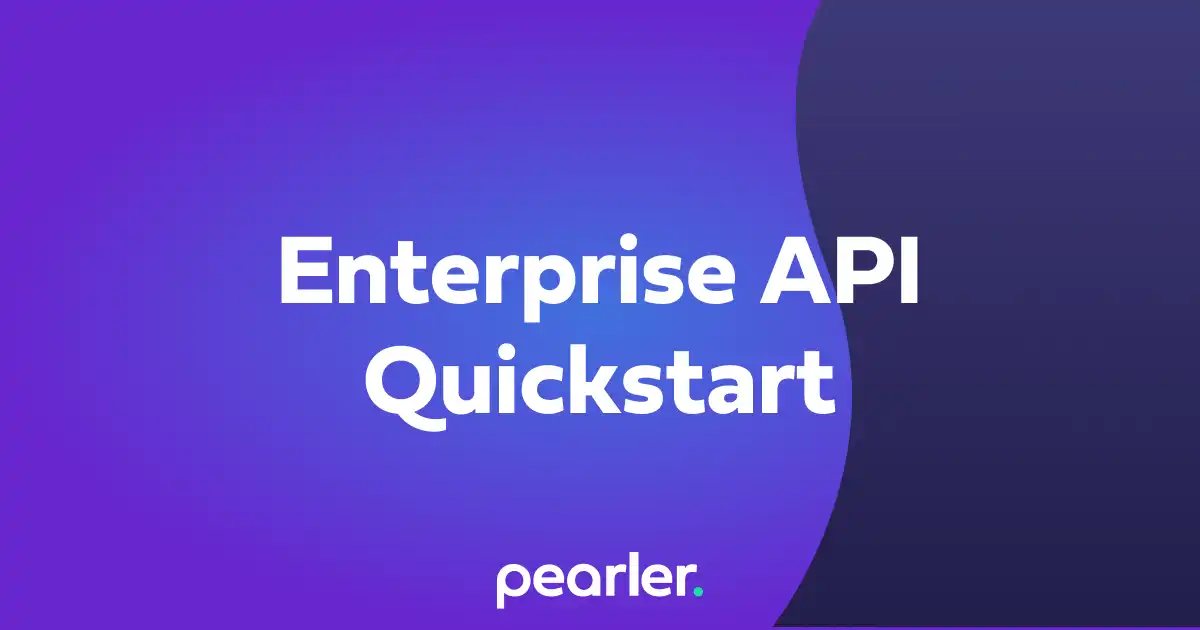
How to get started with our Enterprise API
This support guide explains how to set up access to the Enterprise APIs. Our APIs allow our customers to access their data for in depth analysis in their existing tools.