User Dashboard Overview
Last updated: 6th March 2023
Introduction
The user dashboard provides a central location for important information that's relevant to you, including projects that you’re a part of, comments or question assignments, and your general activity within the system.
User Dashboard Overview
The user dashboard consists of three main sections:
Active Projects
The Active Projects section is located in the top-left of the screen. This section contains projects that are either assigned to you, or you have questions within them that are assigned to you. The most urgent projects are shown at the top of the list.
Notifications
The Notifications section is located in the top-right of the screen. This sections displays notifications relevant to you. These could include comments you’ve been mentioned in, or questions that you’ve been assigned to or unassigned from.
Your Activity
The Your Activity section is located in the bottom-left of the screen. This section displays an activity graph that shows how many contributions you made on each day. Mouse over any of the squares on the graph to see the exact date and number of contributions.
Other Guides
Looking for more help using Pearler? No problem. Here are some other guides to help you get to know your way around all our great features.
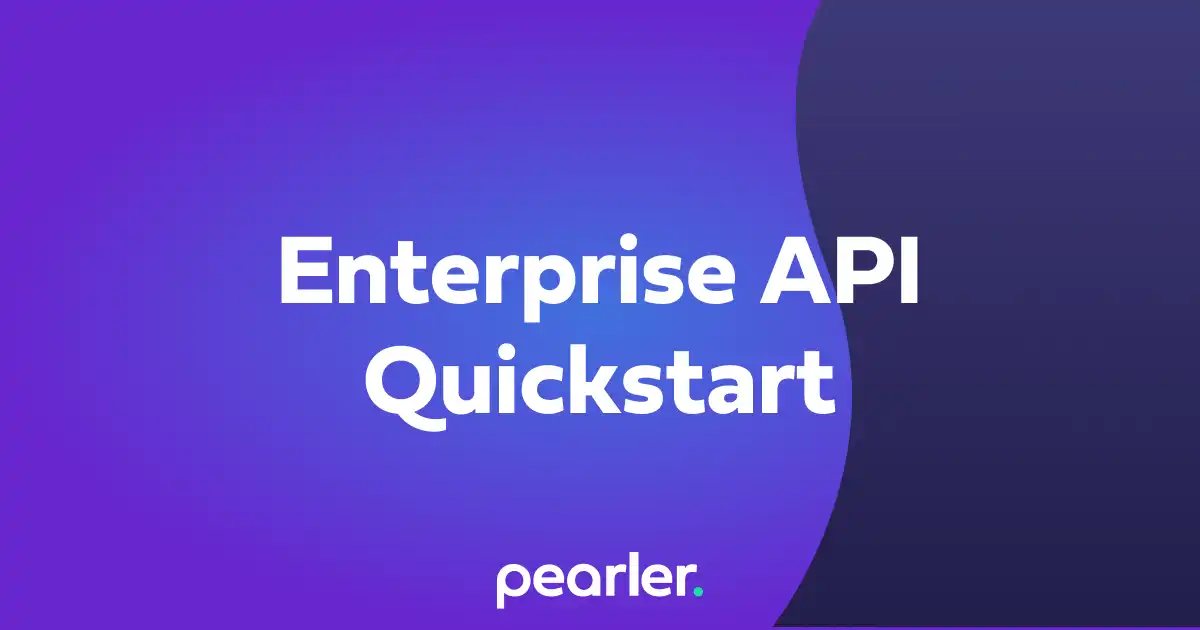
How to get started with our Enterprise API
This support guide explains how to set up access to the Enterprise APIs. Our APIs allow our customers to access their data for in depth analysis in their existing tools.
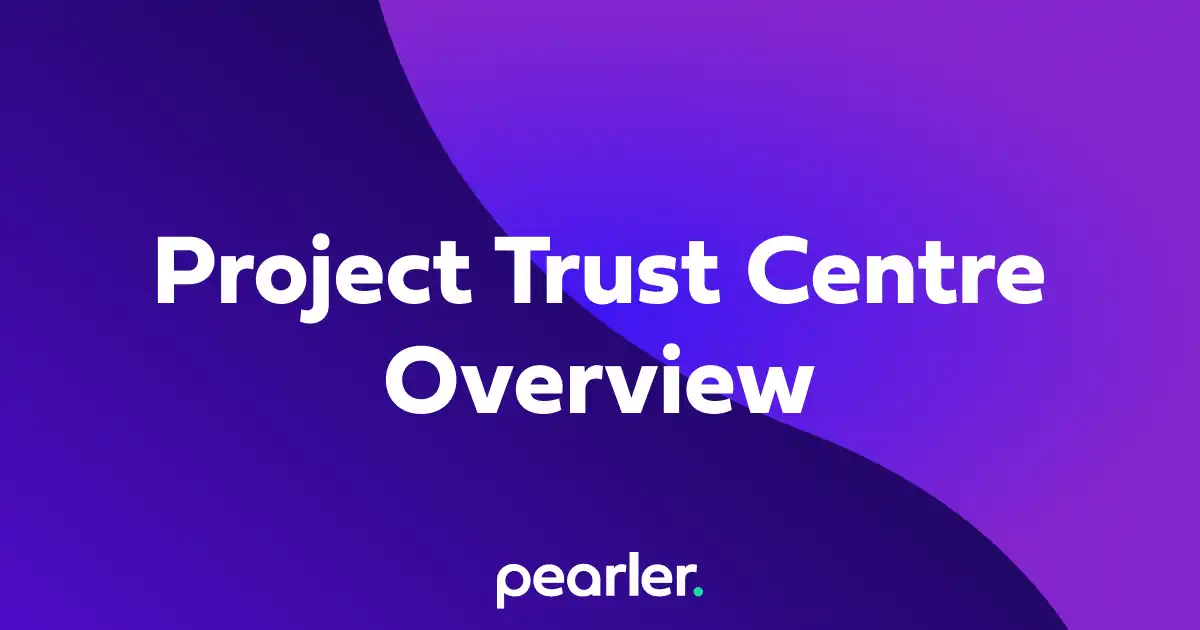
Project Trust Centre Overview
Getting started with our Trust Centre is easy, watch this video, and follow these basic steps. The Trust Centre allows you to easily manage key documents such as policies, attestations, certifications and more.
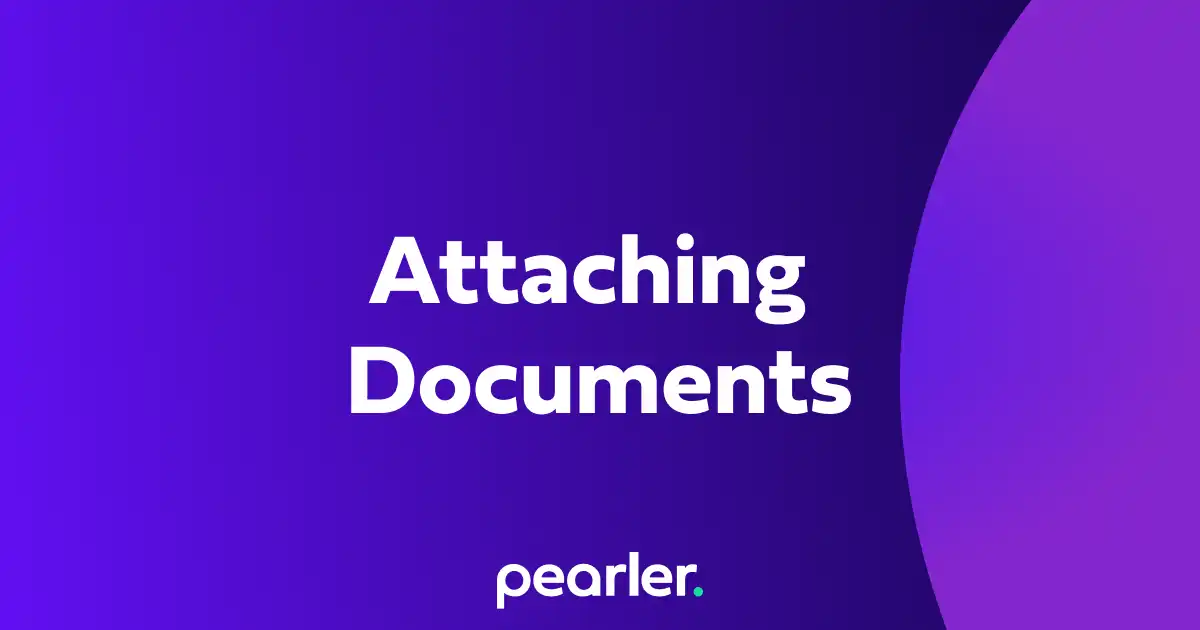
How to attach documents to a Question in Pearler
This guide explains how to attach documents, such as policies or certifications, to a question response to be exported with the project.