How to attach documents to a Question in Pearler
Last updated: 31st January 2022
Introduction
This guide explains how to attach documents, such as policies or certifications, to a question response to be exported with the project.
Instructions
To attach a Document to a Question response
- Navigate to the Question.
- Click the Files tab below the Question.
A list of Available Documents that have already been uploaded displays. - Click the Attach button next to the relevant document to attach a file that's already been uploaded.
- Click the Upload File button to upload and attach a new file.
- Click the Choose file button.
- Navigate to the file location and click the Open button.
- Select the Document Type.
- Alter the Document Name, if required.
- Click the Save button.
The document is uploaded to the files library for future use and is automatically attached to the current question.
To view all project files
- Open the Project Dashboard
- Open the Manage Project menu in the top-right of the screen.
- Select Manage Documents from the menu.
The Project Files window appears, displaying all of the documents that have been attached to the project across time.
Now that you've added files to your project, you can review them in the Project Files window at any time.
If required, you can give your customers access to the files through the Project Trust Centre.
Other Guides
Looking for more help using Pearler? No problem. Here are some other guides to help you get to know your way around all our great features.
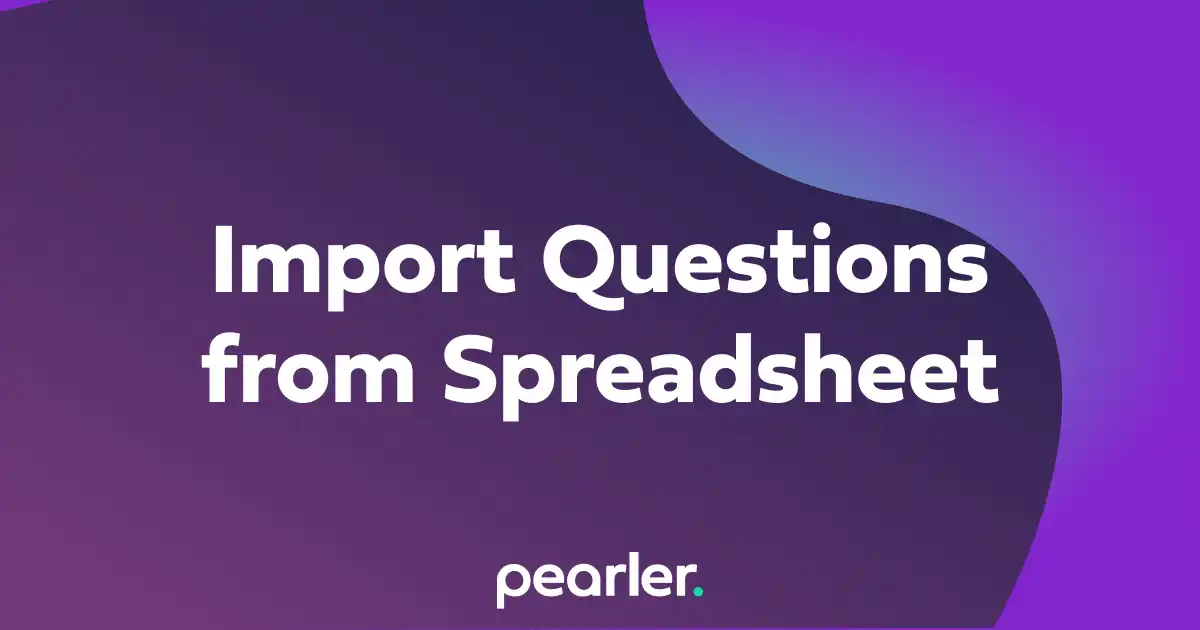
Import Questions from a Spreadsheet
This article explains how to import questions into your project from a spreadsheet and classify the information for your questionnaires.
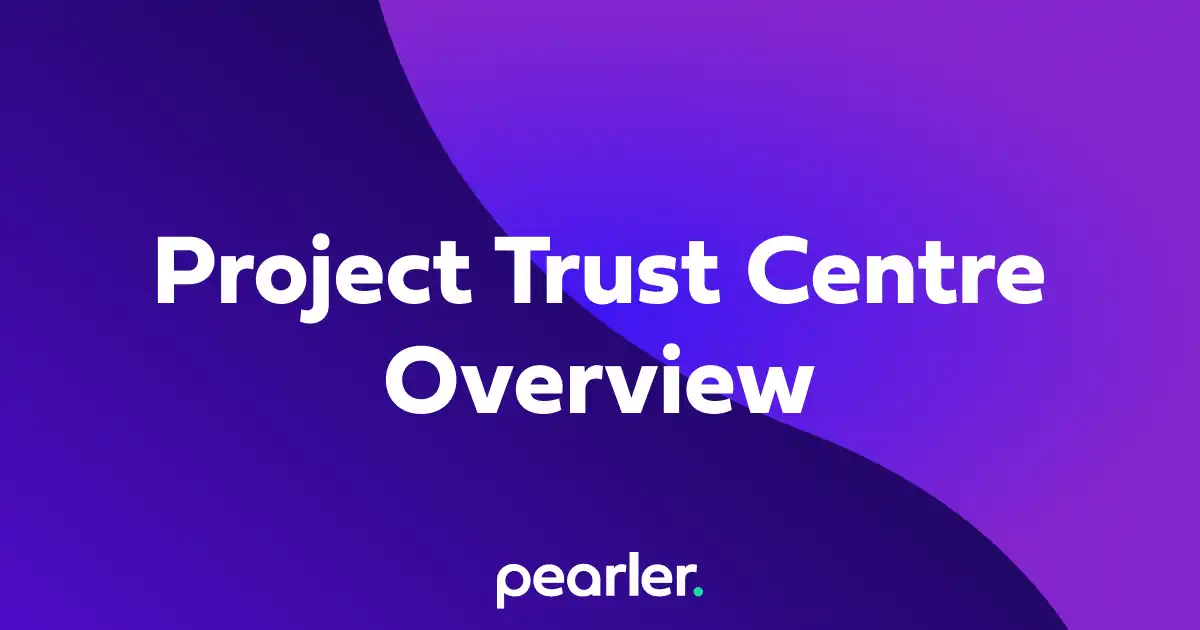
Project Trust Centre Overview
Getting started with our Trust Centre is easy, watch this video, and follow these basic steps. The Trust Centre allows you to easily manage key documents such as policies, attestations, certifications and more.
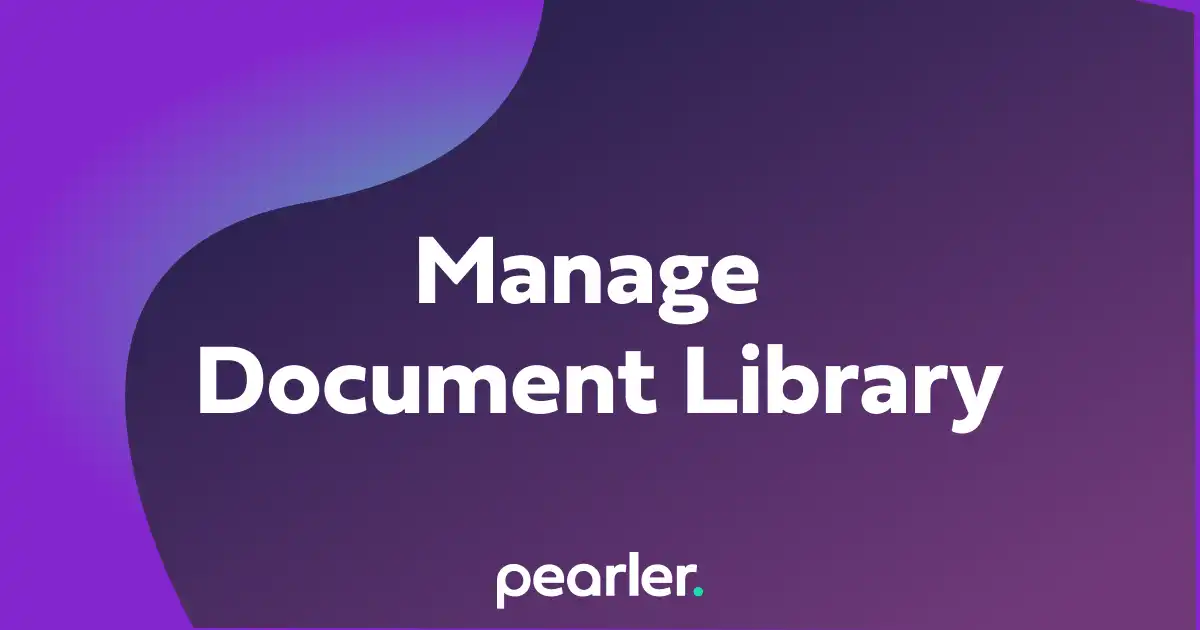
Managing the Document Library
This article explains how to manage your Document Library. The Document Library allows you to view or archive currently uploaded documents, make archived documents available again, or upload new documents.