How to get started with our Enterprise API
Last updated: 31st January 2022
Introduction
This support guide explains how to set up access to the Enterprise APIs. Our APIs allow our customers to access their data for in depth analysis in their existing tools.
Important Information about API Access
- API Access is only available to team owners.
- With your API Key, anyone can use the key to access your personal account and all of your data including private projects.
Instructions
To set up an API Key:
- Click on the Manage your account settings option at the bottom of the Application Navigation Bar on the left side of the screen.
The Settings window displays. - Click API Access at the top of the screen.
- Click the Generate Access button.
An API Key is generated and information on API requests and responses displays. - Click any of the Authentication Headers or Pagination Headers fields to copy the text to your clipboard.
You've now set up access to the Pearler Enterprise API.
Re-generate API Key
- You can re-generate an API Key at any point by clicking the Re-generate Access Secret button.
- Re-generating will stop the existing key from working immediately.
Other Guides
Looking for more help using Pearler? No problem. Here are some other guides to help you get to know your way around all our great features.
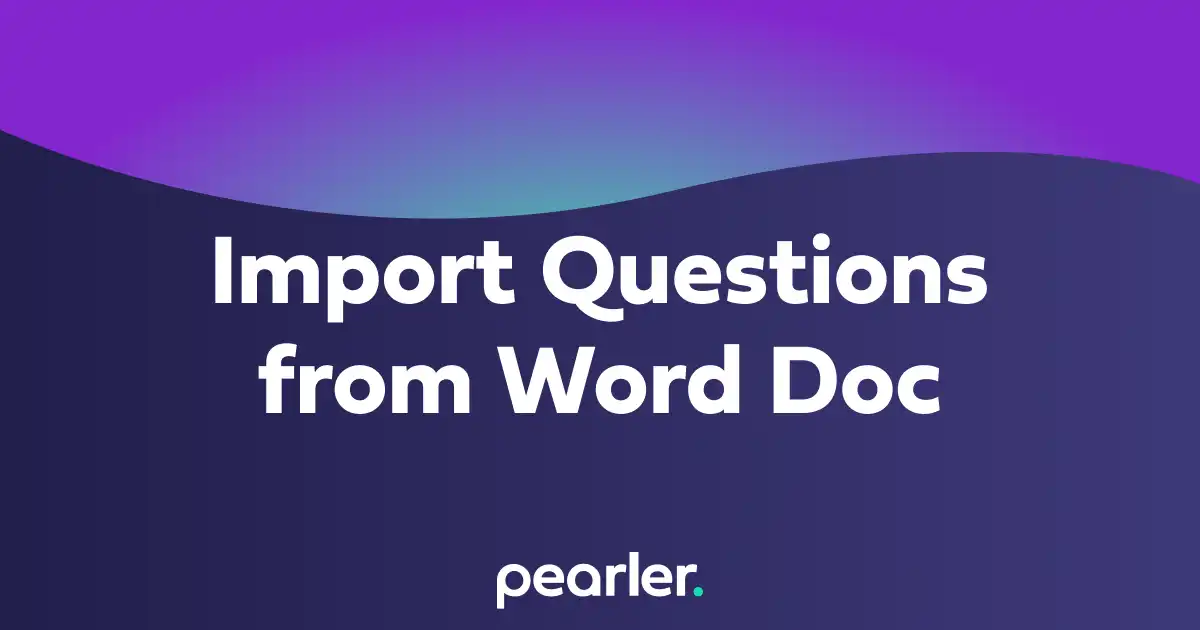
Import Questions from a Word Document
This article explains how to import questions into your project from a word document and classify the information for your questionnaires. Also see how to Import and Classify Questions from a Spreadsheet.
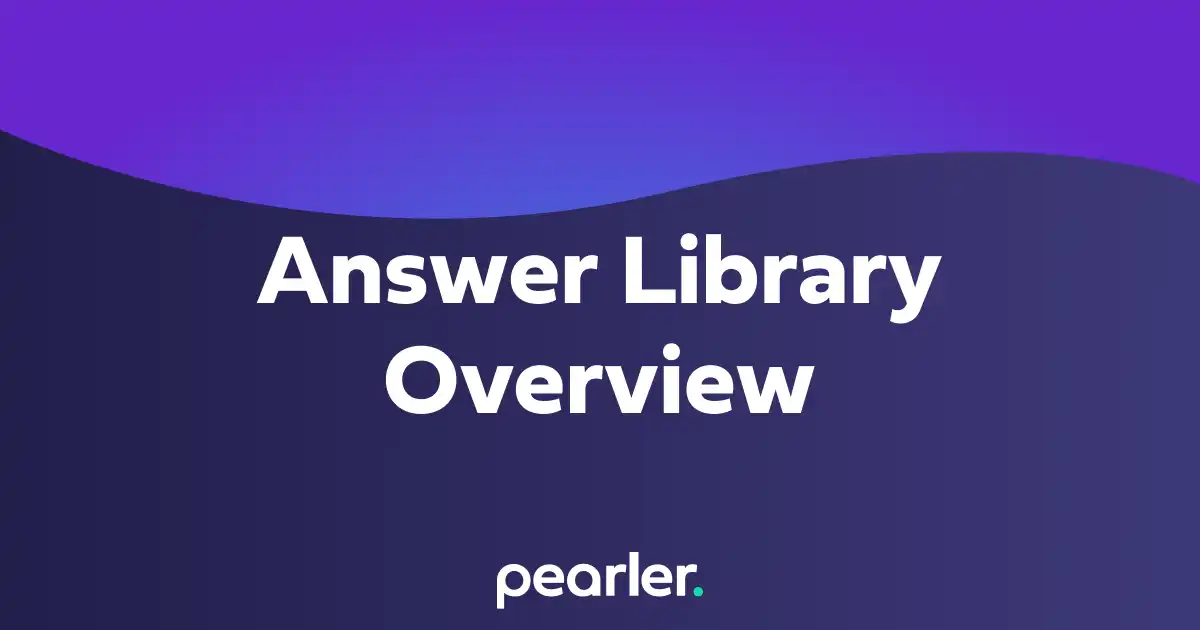
Answer Library Overview
This article gives an overview of the main tasks that can be undertaken in the Answer Library. The Answer Library allows you to move answers through the answer lifecycle, edit individual answers, or import new answers.
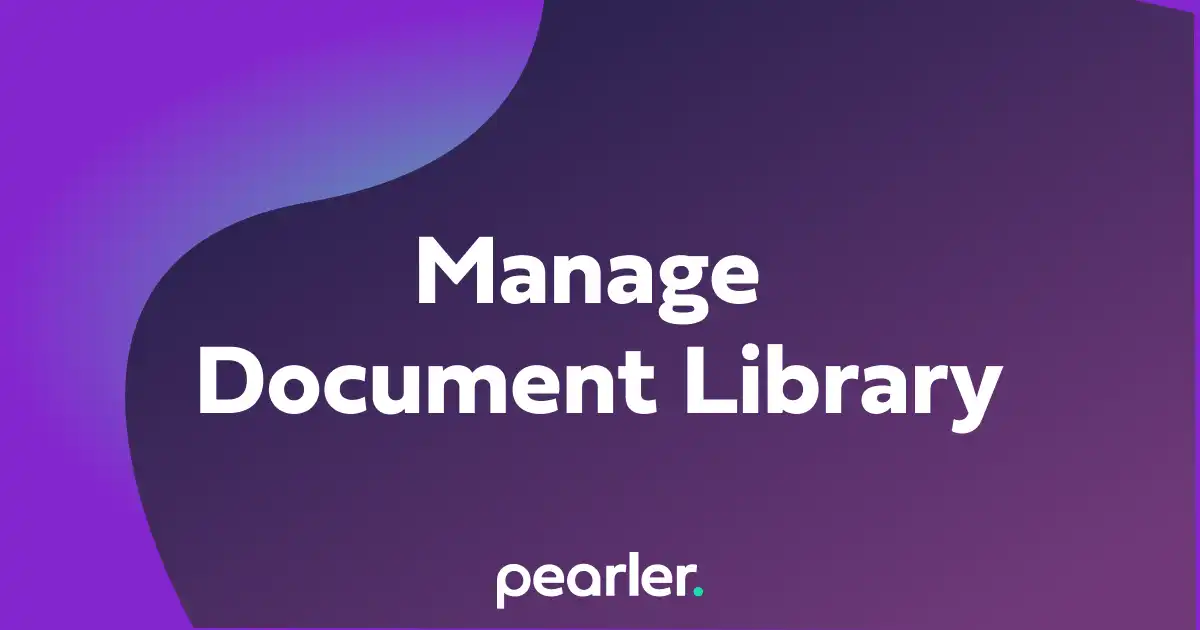
Managing the Document Library
This article explains how to manage your Document Library. The Document Library allows you to view or archive currently uploaded documents, make archived documents available again, or upload new documents.